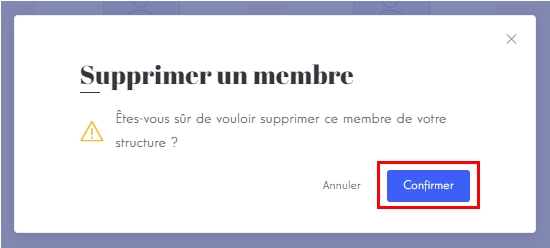# Lender with organization
The user type lender (with organization) describes a user that will be able to invest in projects on the platform. As the user type borrower, the lender needs to go through the completion of the profile of his organization after the creation of his account. Once validated, any user that belong to the organization will be able to invest in a project.
TIP
When someone registers as a lender with an organization, the organization is automatically created and the user becomes the owner of the organization.
# Account creation
Click on S'inscrire in the header.

This dialog will open.
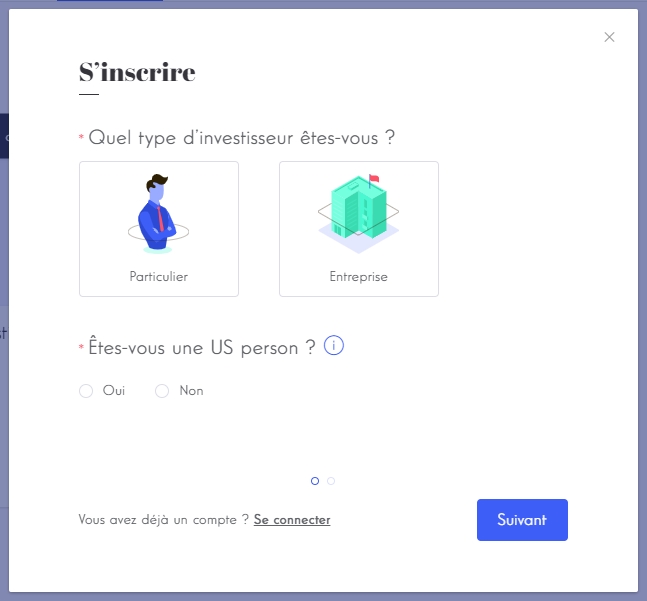
Fill the form of the step 1 as follow and click on Suivant.
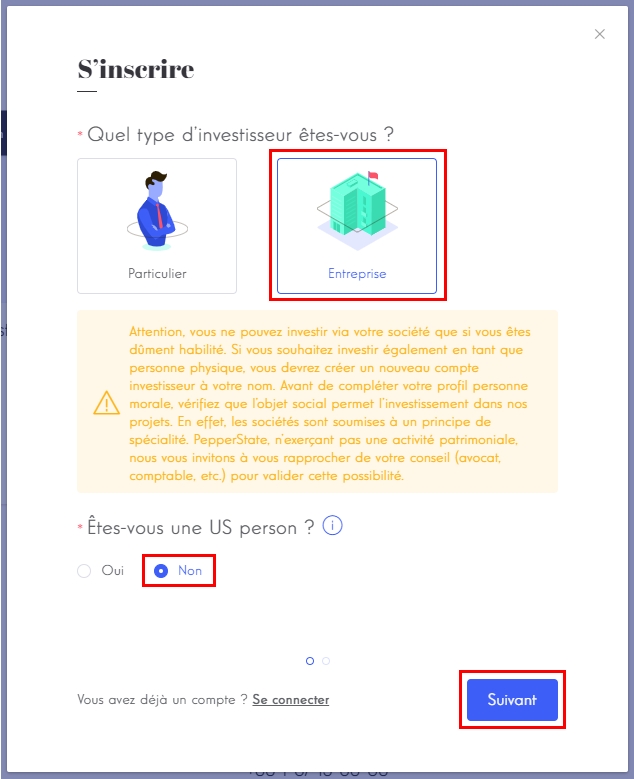
INFO
The term US Person includes the following in accordance with US FATCA regulations:
- a person residing in the United States;
- a citizen of the United States, including a person born in the United States, but residing in another country;
- some people who spend a significant number of days in the United States each year;
- US companies, US partnerships and US trusts.
A US Person is not allowed to use this platform.
Fill the form of the last step and click on S'inscrire.
TIP
While testing the platform, an email address can be used just once but you can always use email aliases 😉 (i.e. with Gmail: example +alias @gmail.com).
You will be redirected to a confirmation page and receive an email to validate your newly created account.
INFO
The account is automatically validated if one of the condition below is valid:
process.env.ENV !== "production"process.env.E2E_TEST === "yes"
# Profile completion
Login.
Open the header and go to complete profile by clicking on Compléter mon profil.
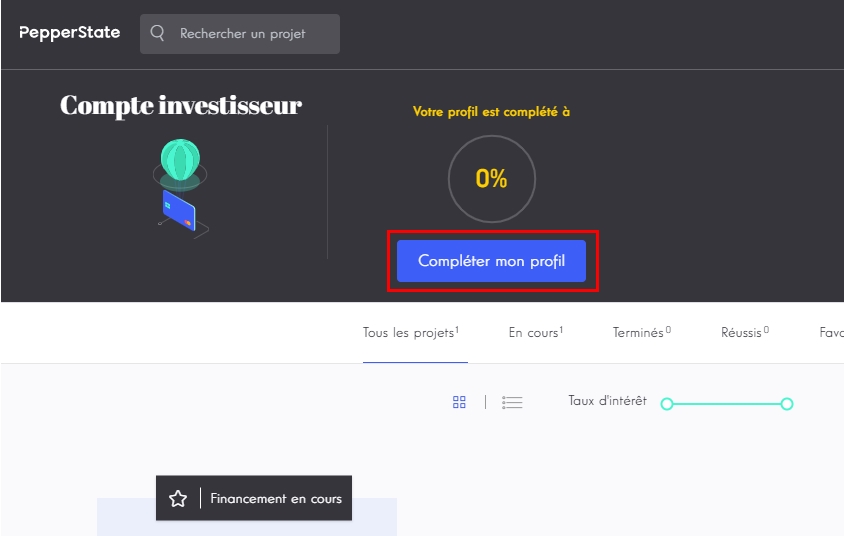
This is the progress of completion of your profile. Fill the forms until your reach 100%.

# Profile submission
The button Soumettre mon profil will pulse when you can submit your profile. Click on it and then click on Valider.
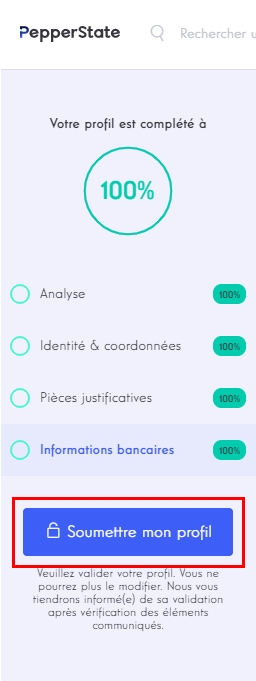
INFO
This action will change the profile status of the organization from
NOT_SUBMITTEDtoSUBMITTEDand set the propertyprofileSubmittedAt.You should then see the confirmation that your profile has been submitted.
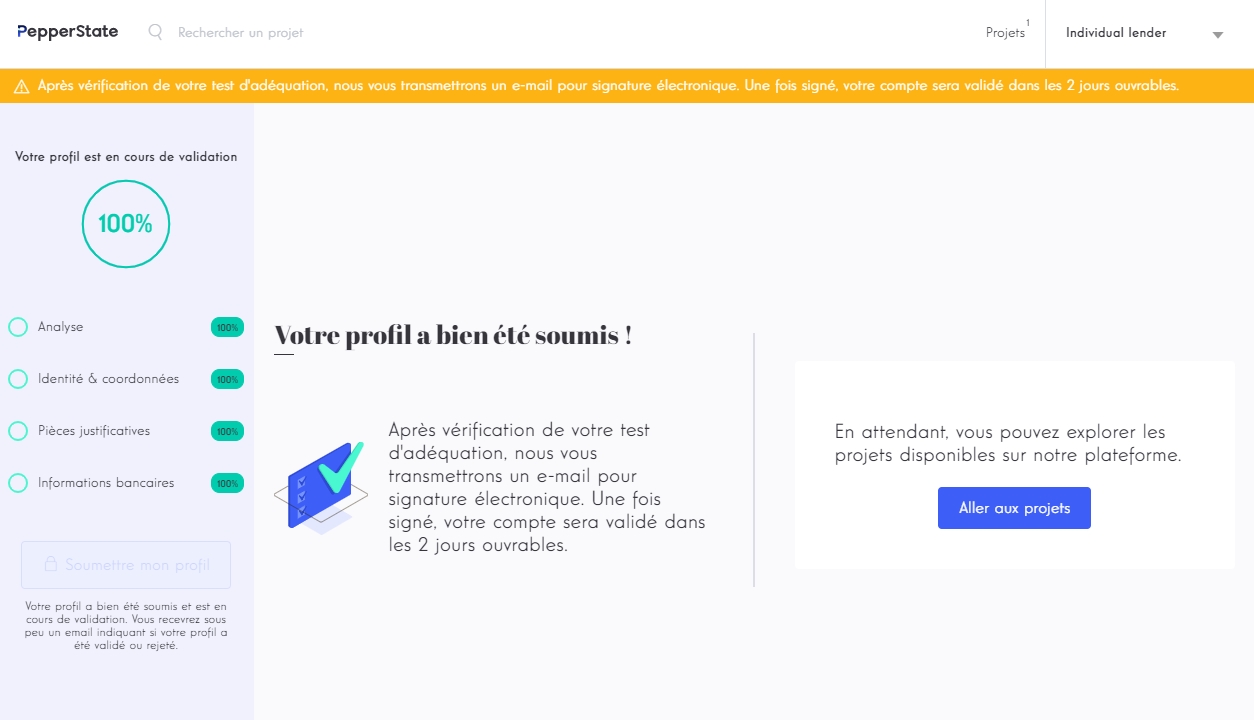
Next step will be to login to the admin dashboard and approve this lender.
# Account deletion
Login.
Open the header and go to settings by clicking on Paramètres.
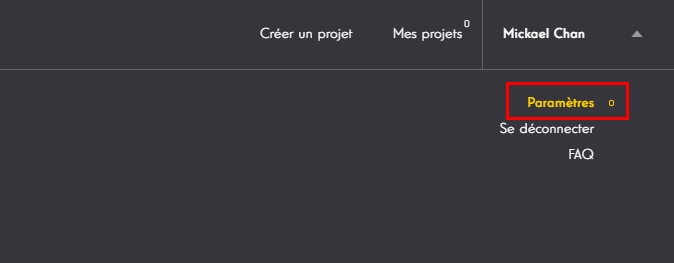
Click on the red button Supprimer mon compte

Type SUPPRIMER MON COMPTE and click on Confirmer.
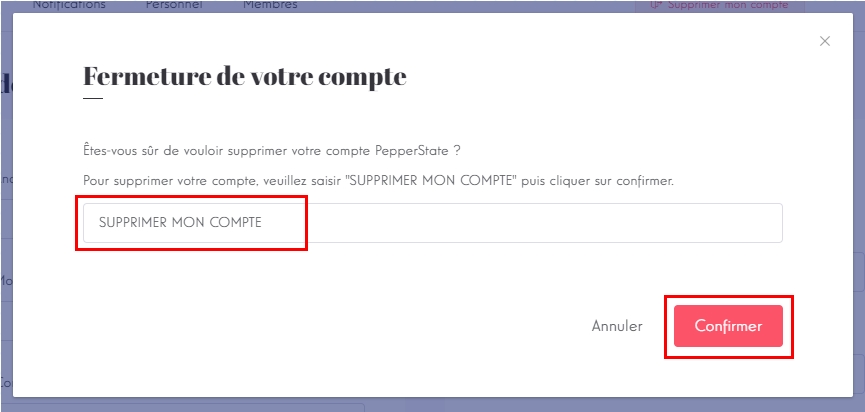
You should then see this confirmation as a feedback. Click on Ok to logout and go the homepage.
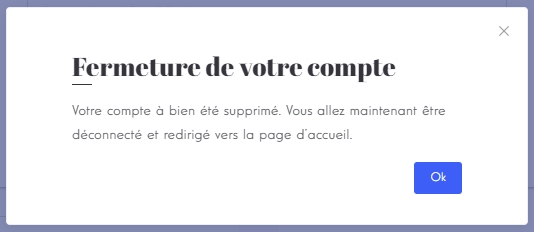
INFO
The deletion of an account will be done differently depending on its situation:
| Conditions | Result |
|---|---|
| ❌ "Please debit the money first" |
| ❌ "You have some investments that are not reimbursed yet, please wait until it's fully reimbursed" |
| ✔️ disable account |
| ✔️ permanent delete |
| ✔️ permanent delete |
# Organization members management
# See list of members
Login.
Open the header and go to settings by clicking on Paramètres.
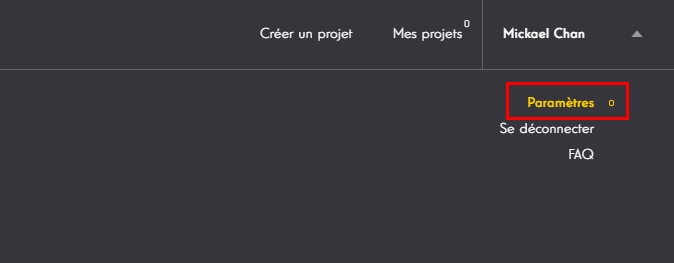
Click on the tab Membres to see the list of members in your organization.
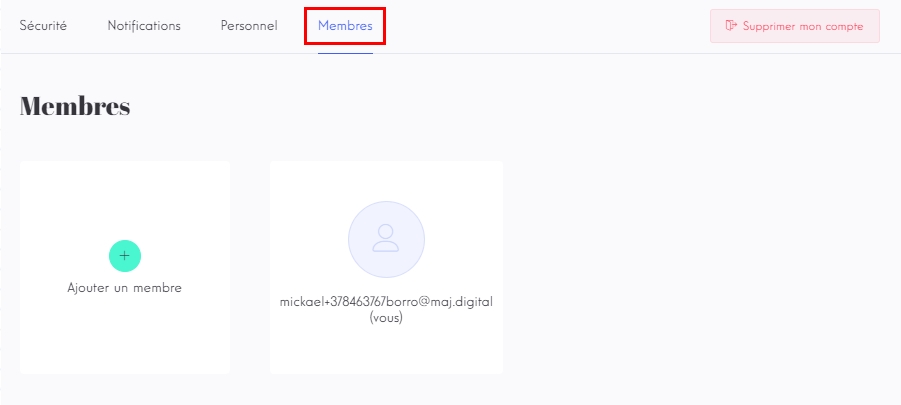
TIP
Only the owner of the organization has access to this tab.
# Create a member
Click on Ajouter un member to open the dialog for the user creation.
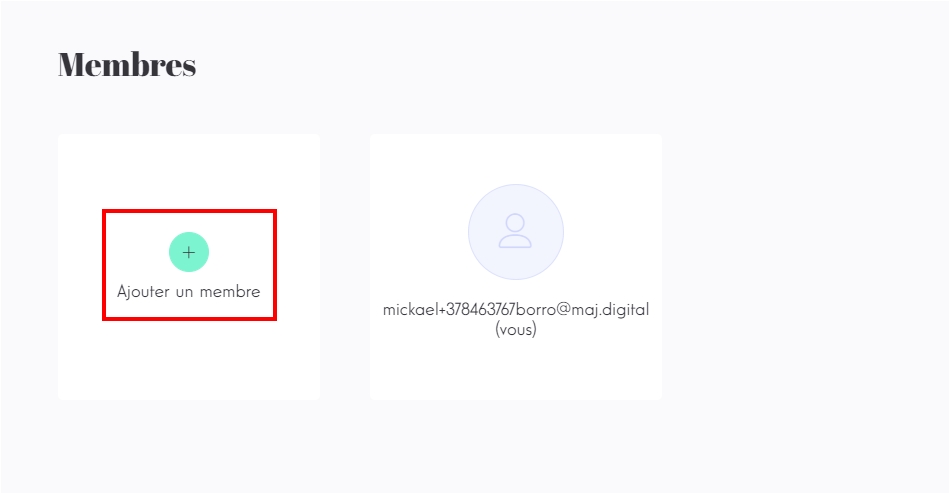
Fill the form and click on Créer.
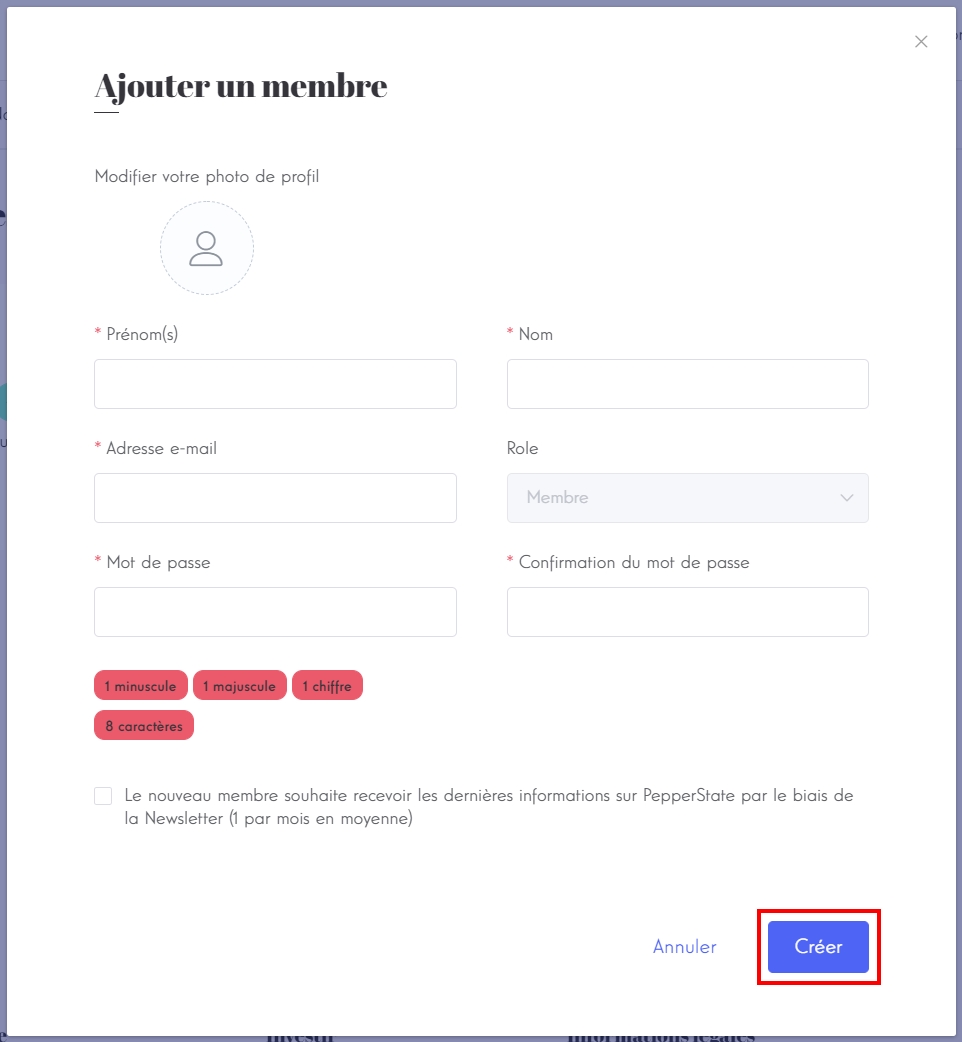
INFO
This action will create the new user, add it to your organization. The new user is then notified by email of the creation of his account on the platform.
The freshly created user will then appear in the list of the members.
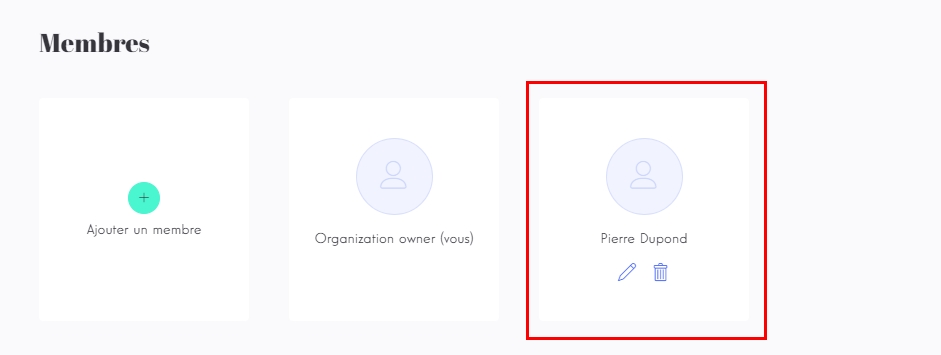
# Edit a member
Click on the edit icon in the card of the user to edit. The dialog for the user edition will open.
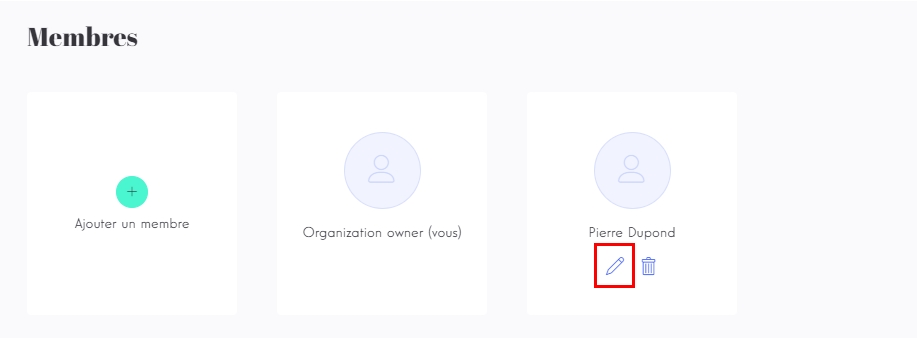
Update the desired fields and click on Mettre à jour.
# Remove a member
Click on the delete icon in the card of the user to remove.
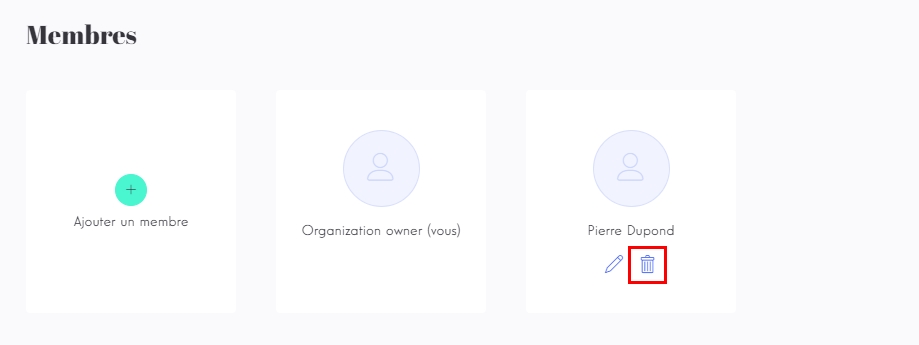
Click on Confirmer to permanently delete the user and remove it from your organization.