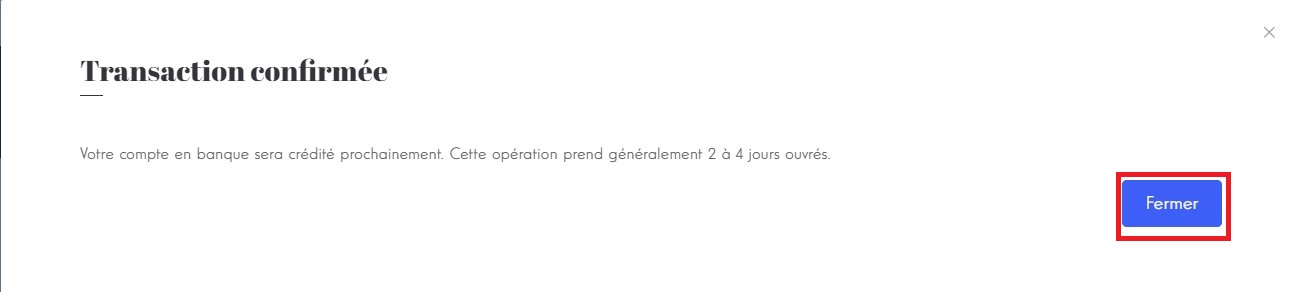# Investments
# Introduction
An investment describes an investment in a project made by a lender. The lender has to have a wallet to be able to invest. A wallet is created upon the approvement of his profile. Therefore this whole guide page requires a user with a wallet.
# Money in
INFO
Money in is the process of transferring money from bank account to platform's wallet. There are two ways to add money to lender's wallet:
Credit cardBank transfer
# Credit card
Click on wallet icon in the header. This will open a dialog for adding money into your wallet.

Click on Ajouter une carte to add credit card. Added credit card can be used for adding money into your wallet.
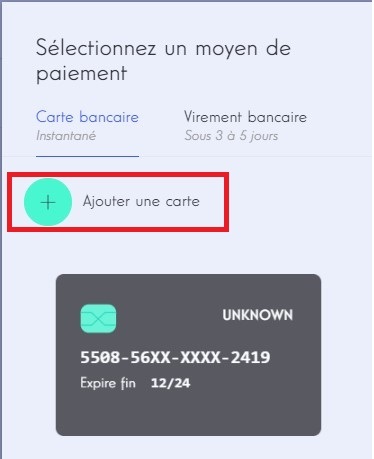
Fill up the necessary details of your credit card and click on Créer to add credit card successfully.
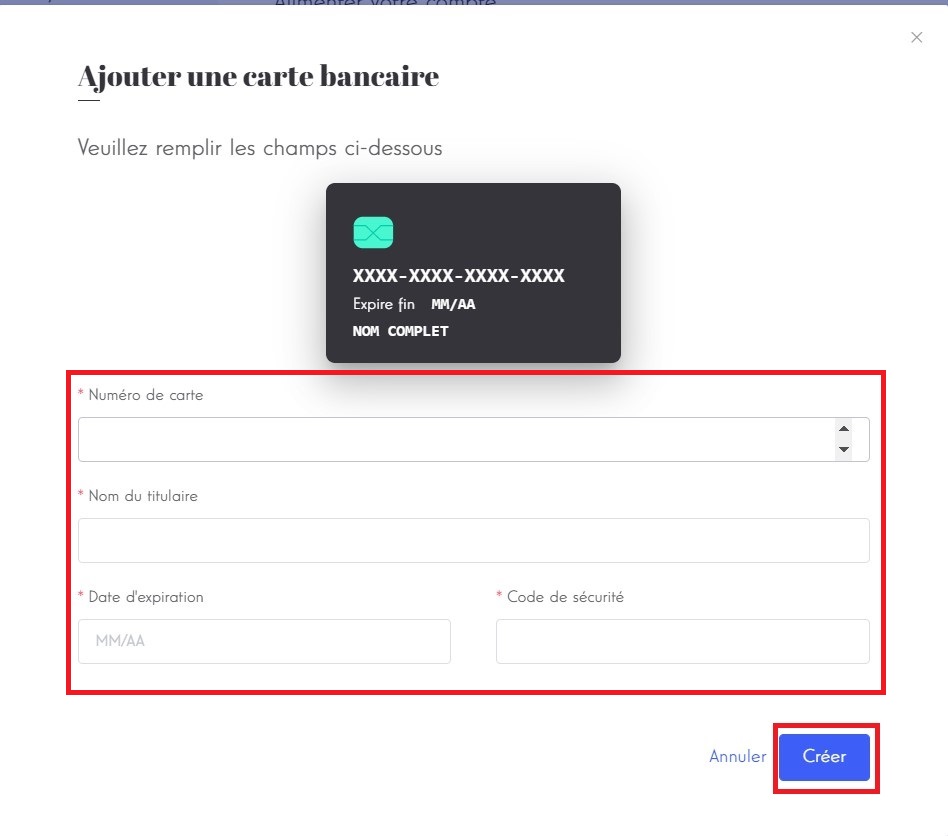
Select one from the added credit cards by clicking on card for filling up your wallet.
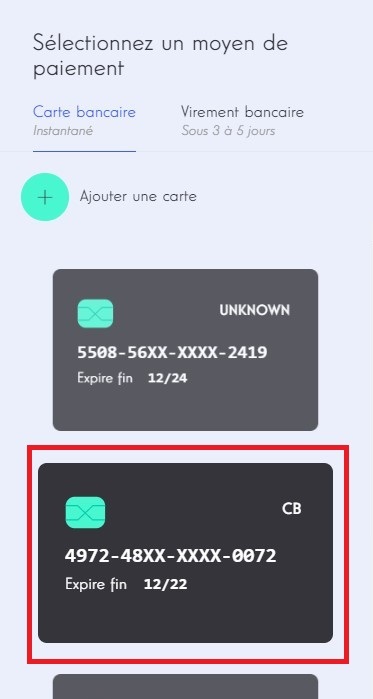
Enter the amount you want to add in your wallet. Then click on Confirmer to add money.
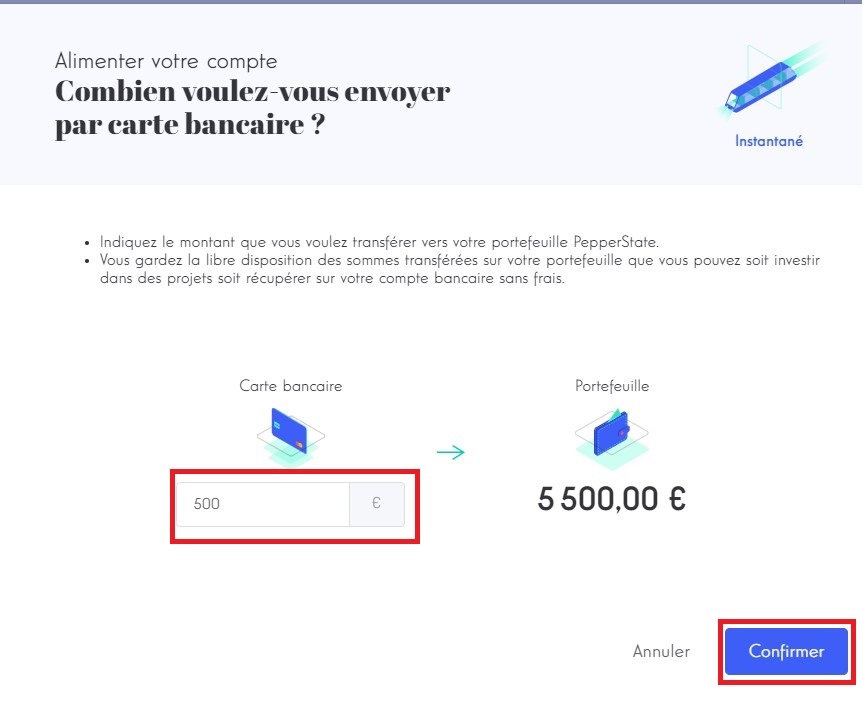
A notification will pop up once you have successfully credited your wallet.
You can recheck if your wallet is credited by checking the header of the platform.
INFO
We do not store credit card information. This is handled by the payment service provider.
# Bank transfer
Click on wallet icon in the header. This will pop-up a dialog for adding money into the wallet.

Click on Virement bancaire tab for checking steps.
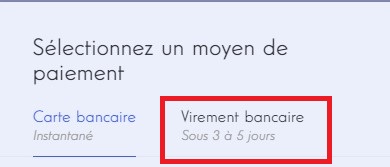
You can see steps for making bank transfer. Follow these steps to fill up your wallet.
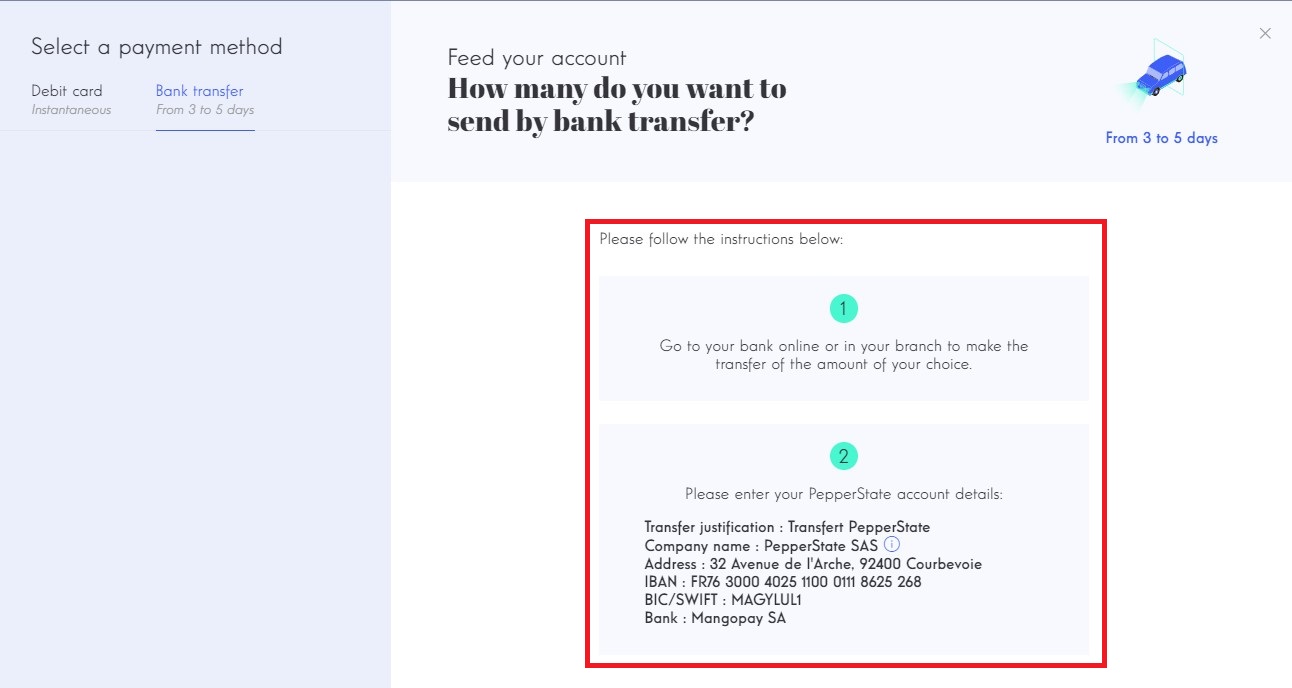
# Invest in a project
Investment is the process where a lender invests in the project created by a borrower.
# Process
Click on project whose status is Financement en cours for navigating to project details page.
INFO
Lenders can only invest in projects whose status is
PUBLIC_SALEINFO
For non professional lenders, total investment must not exceed 25% of the gross asset value.
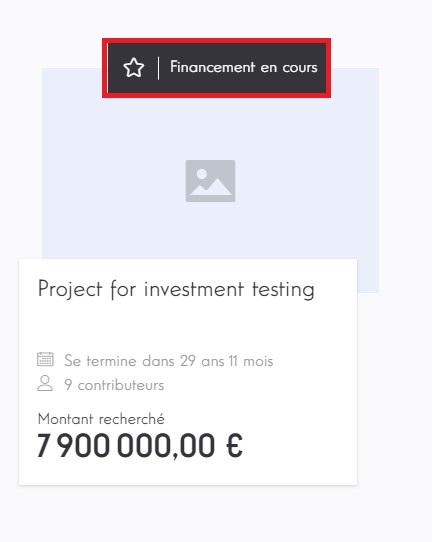
Now you can see details of the project. Scroll a bit, find and click on the Investir button to proceed with investment process.
TIP
Lenders can simulate an investment by clicking on Simuler le rendement
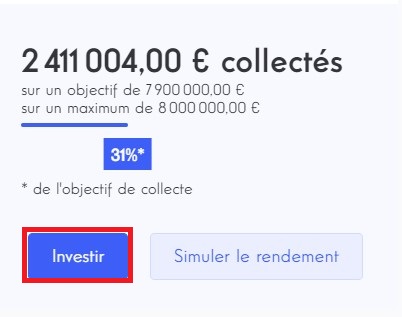
Enter the amount you want to invest in the project.
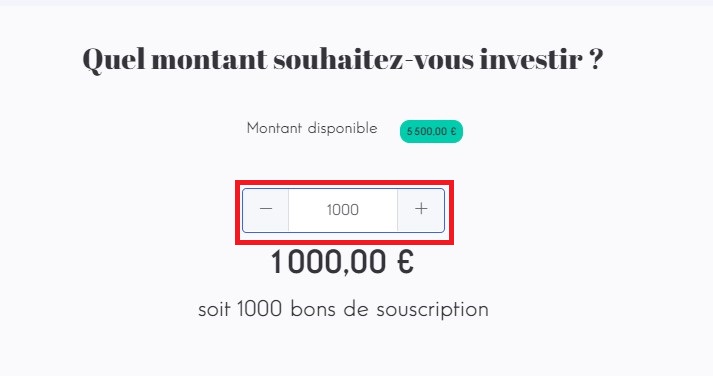
Read terms and conditions before proceeding with investment, then check all the checkboxes and click on Suivant.
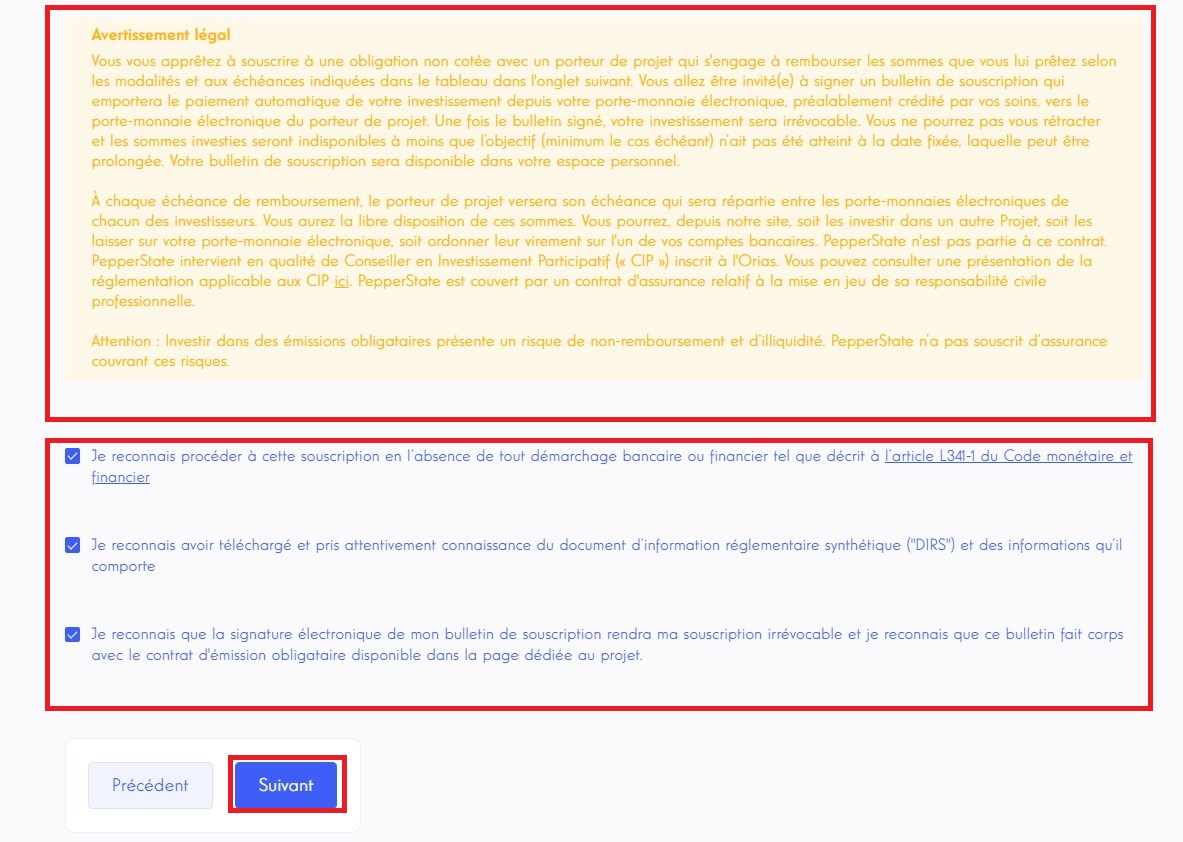
You can check the investment returns in the following table for every year. Verify phone number and click on Suivant.
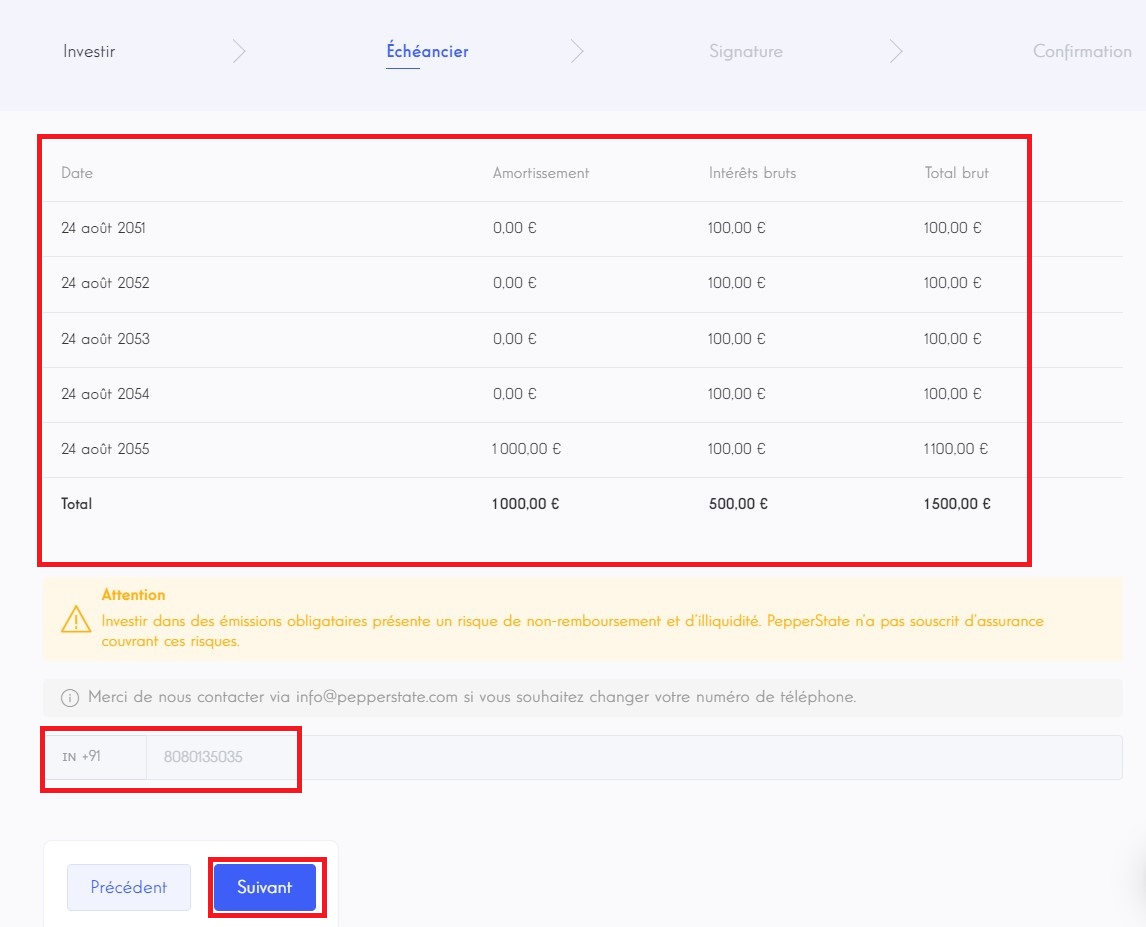
Scroll down in the loaded contract and click on SIGN. This will generate and send an OTP (One Time Password) on the phone number verified in previous step.

Input the OTP received on your phone and click on SIGN.
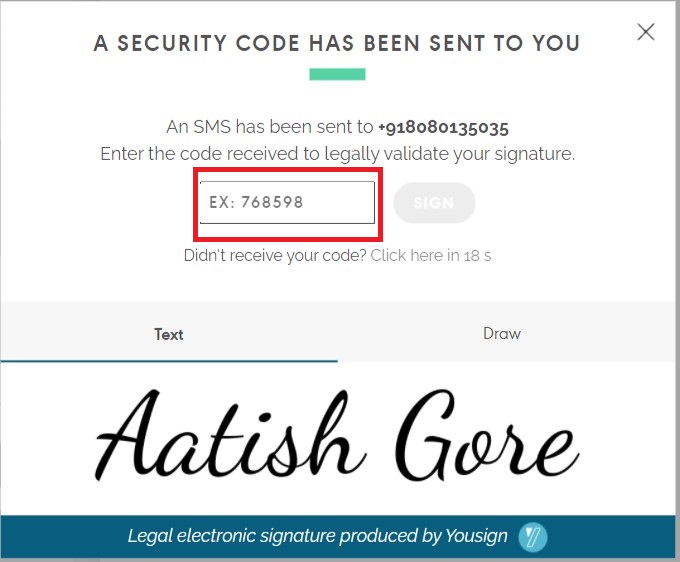
Once contract is signed successfully, you can complete the investment by clicking on Suivant.
TIP
You can even download contract signed by you by clicking on the download icon.
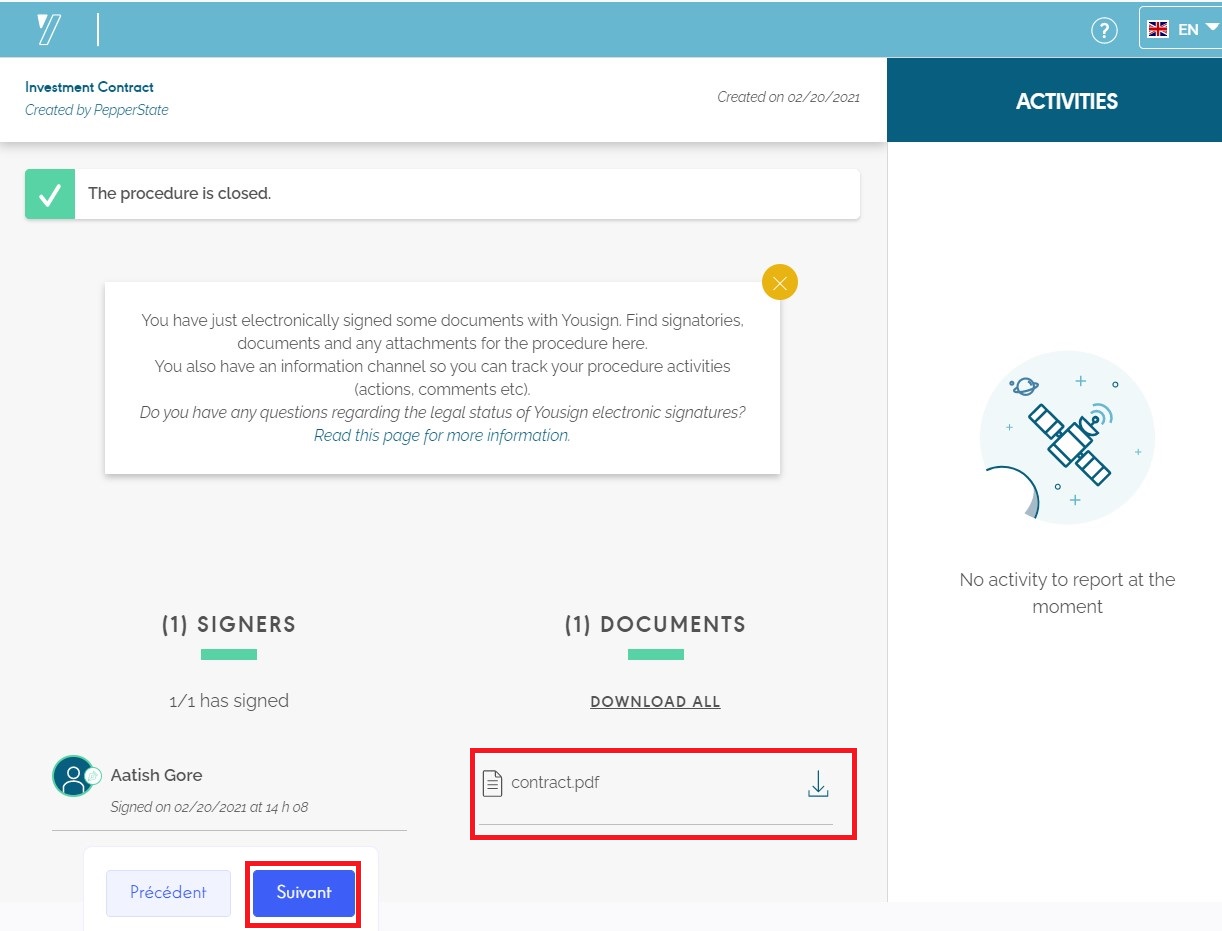
Your investment is now completed successfully.
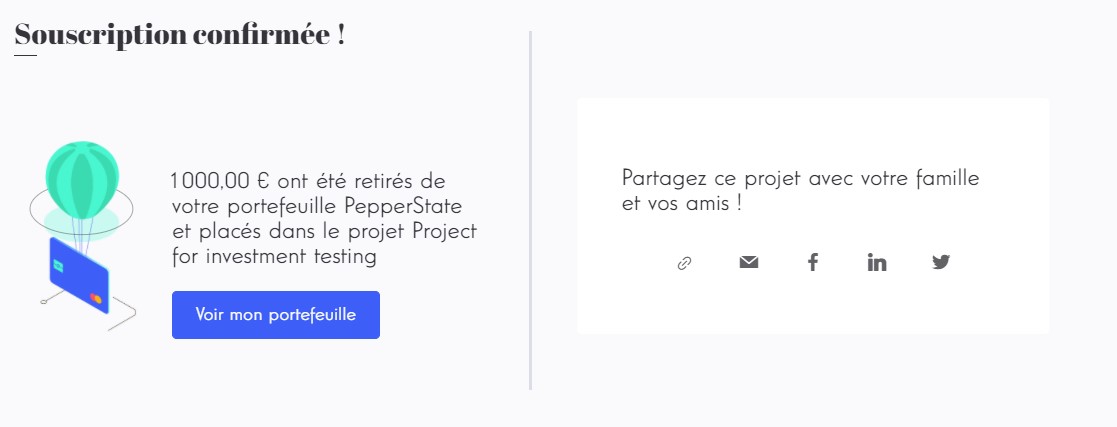
# Thresholds
INFO
Some of the important fields for project:
target: represents the minimum amount that project needs to becomeSUCCESSFUL.maximum: represents the maximum amount a project can receive. Once project investment reachedmaximumthen no one can invest more on that project.geographicalLimitation: represents the limitation to lenders for investing on project. If user's city or department does not match with the geographical limitations then they won't be able to invest on that project.perUserInvestmentLimit: represents the maximum investment amount for a user. If perUserInvestmentLimit = € 20.000 then every lender can only invest up to € 20.000.
# Payment
TODO: complete docs
# Money out
INFO
Money out is the process of transferring money from platform's wallet to your bank account.
To transfer money from wallet to bank account, click on Portefeuille in the header.
Click on Transactions.
TIP
You can see transactions done by you over here.

Click on Débiter le compte. This will open a dialog for money transfer.

Enter the amount you want to debit from your wallet and click on Confirmer.
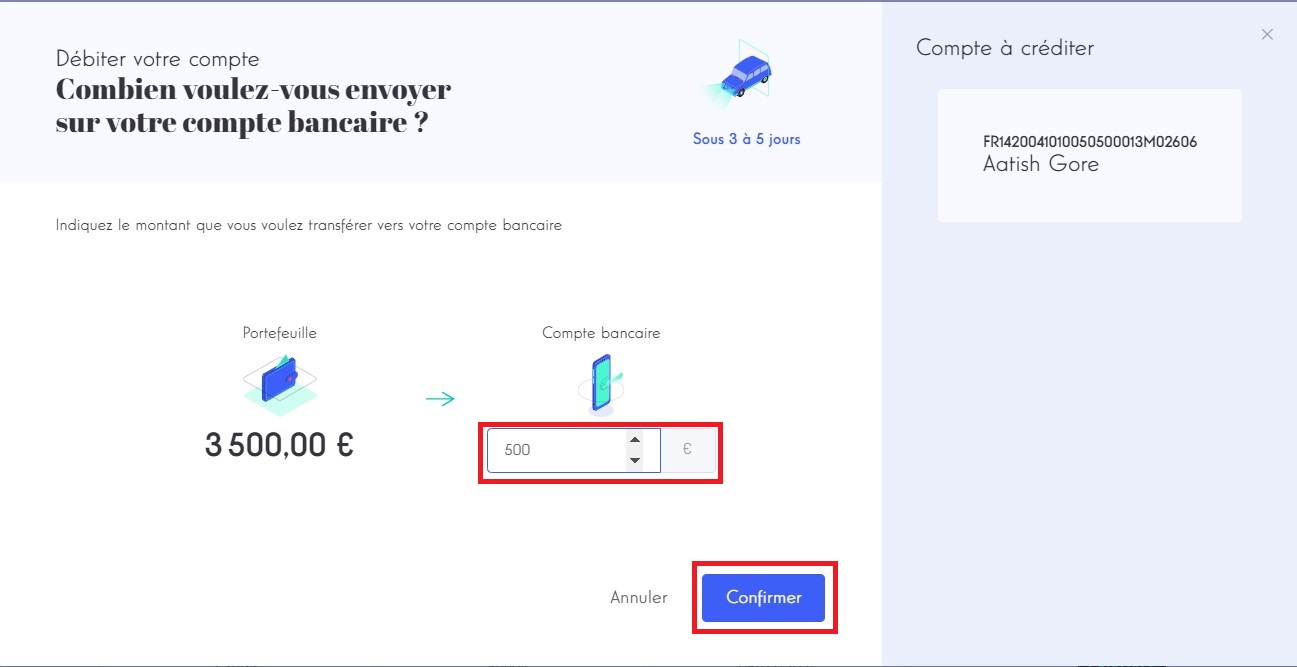
You will see a dialog which says the process may takes up to 2-4 business days. Click on Fermer to close the dialog.