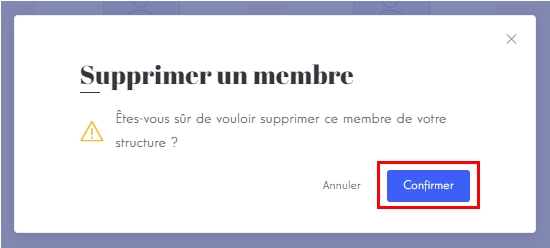# Borrower
# Introduction
The user type borrower describes a user that will be able to create projects on the platform. As the user type lender, the borrower needs to go through the completion of his profile after the creation of his account. Once validate, the user will be able to publish projects on the market-place of the platform.
TIP
A borrower always comes with an organization so when someone registers as a borrower, an organization is automatically created and the user becomes the owner of the organization.
# Account creation
TIP
For security reasons, we have decided that borrower registration will not be public. Therefore, you have to manually type the URL if you want to access this page.
From the homepage, add
/register-borrowerto the URL.This dialog will automatically open.
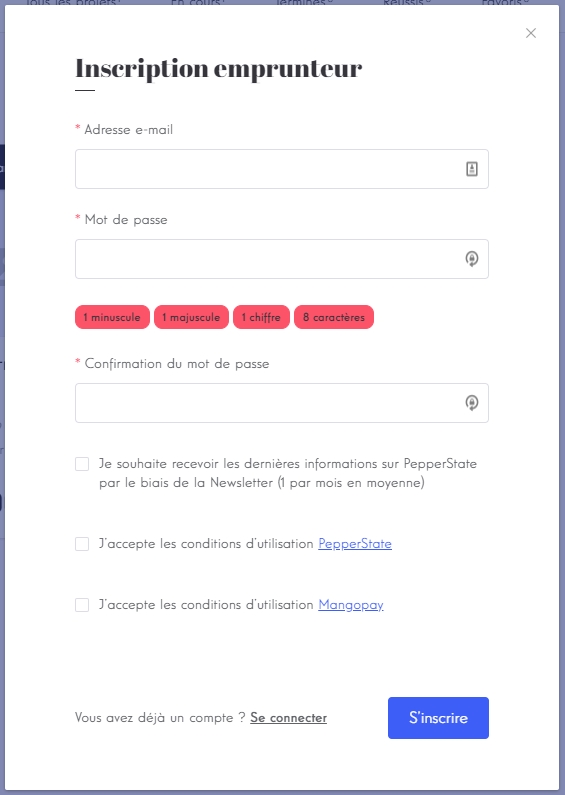
Fill the form and click on S'inscrire.
TIP
While testing the platform, an email address can be used just once but you can always use email aliases 😉 (i.e. with Gmail: example +alias @gmail.com).
INFO
This will create a new organization and a new user. The user being the owner of the organization.
You will be redirected to a confirmation page and receive an email to validate your newly created account.
INFO
The account is automatically validated if one of the condition below is valid:
process.env.ENV !== "production"process.env.E2E_TEST === "yes"
# Profile completion
Login.
Open the header and go to complete profile by clicking on Compléter mon profil.
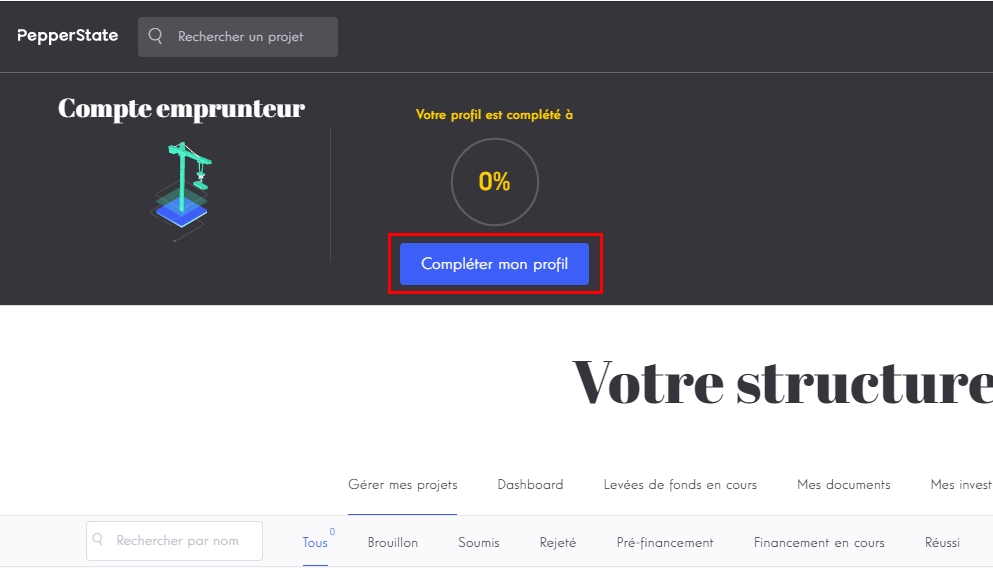
This is the progress of completion of your profile. Fill the forms until you reach 100%.
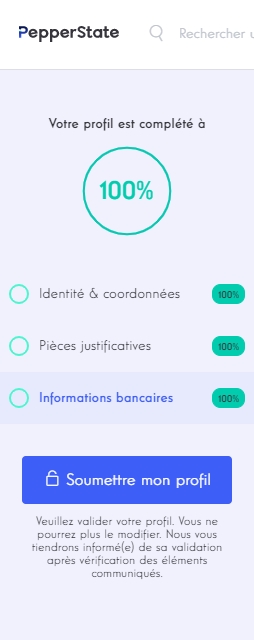
# Profile submission
The button Soumettre mon profil will pulse when your can submit your profile. Click on it and then click on Valider.
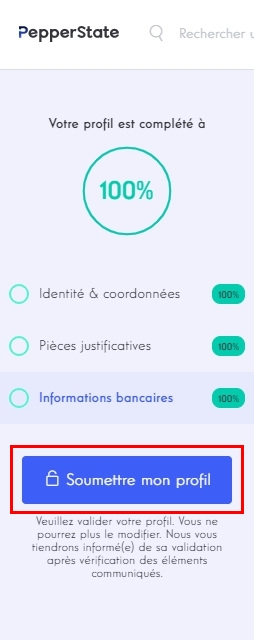
INFO
This action will change the profile status of the organization from
NOT_SUBMITTEDtoSUBMITTEDand set the propertyprofileSubmittedAt.You should then see the confirmation that your profile has been submitted.

Next step will be to login to the admin dashboard and approve this borrower.
# Account deletion
Login.
Open the header and go to settings by clicking on Paramètres.
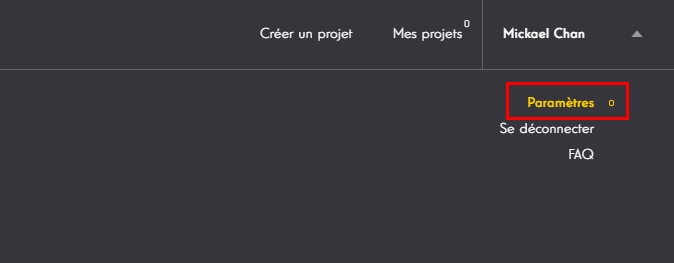
Click on the red button Supprimer mon compte

Type SUPPRIMER MON COMPTE and click on Confirmer.
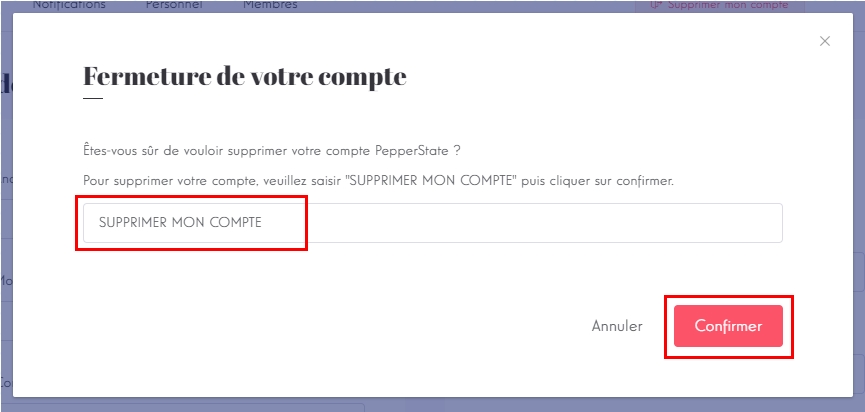
You should then see this confirmation as a feedback. Click on Ok to logout and go the homepage.
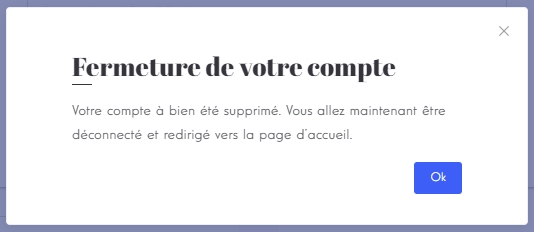
INFO
The deletion of an account will be done differently depending on its situation:
| Conditions | Result |
|---|---|
| ❌ "Please remove active projects" |
| ✔️ permanent delete |
| ✔️ permanent delete |
# Organization members management
# See list of members
Login.
Open the header and go to settings by clicking on Paramètres.
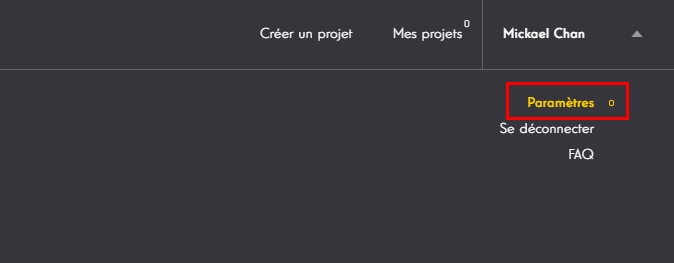
Click on the tab Membres to see the list of members in your organization.
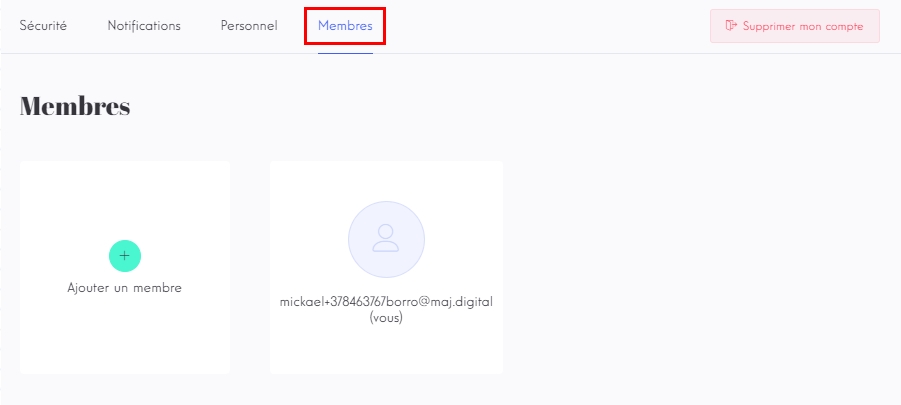
TIP
Only the owner of the organization has access to this tab.
# Create a member
Click on Ajouter un member to open the dialog for the user creation.
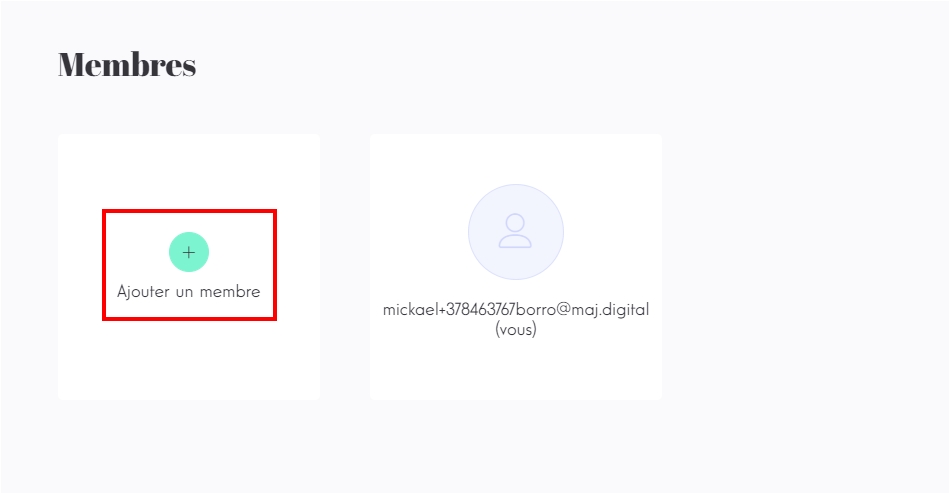
Fill the form and click on Créer.
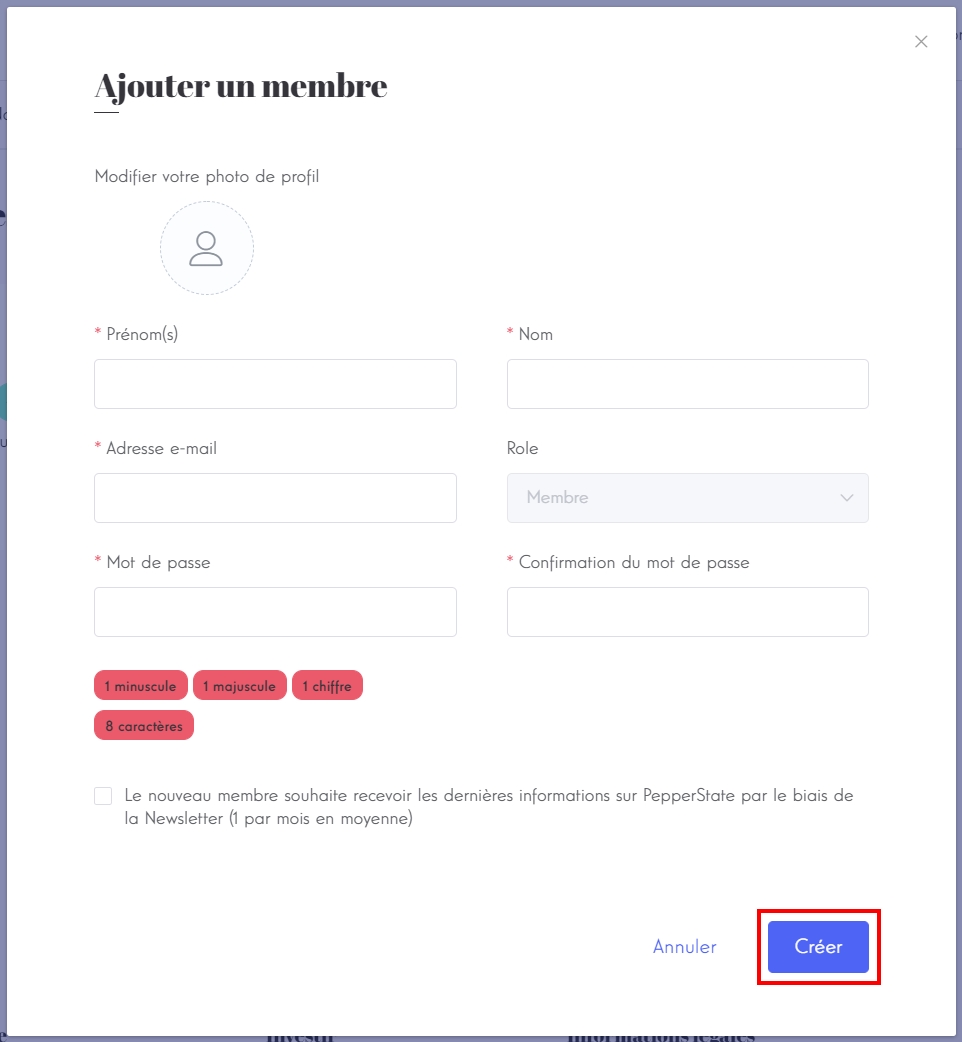
INFO
This action will create the new user, add it to your organization. The new user is then notified by email of the creation of his account on the platform.
The freshly created user will then appear in the list of the members.
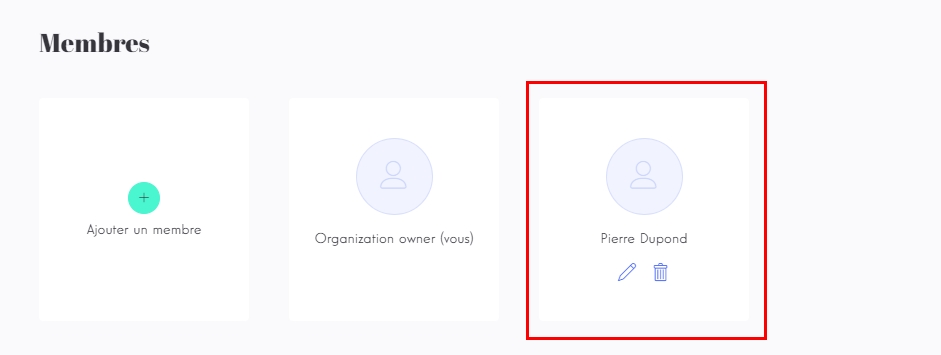
# Edit a member
Click on the edit icon in the card of the user to edit. The dialog for the user edition will open.
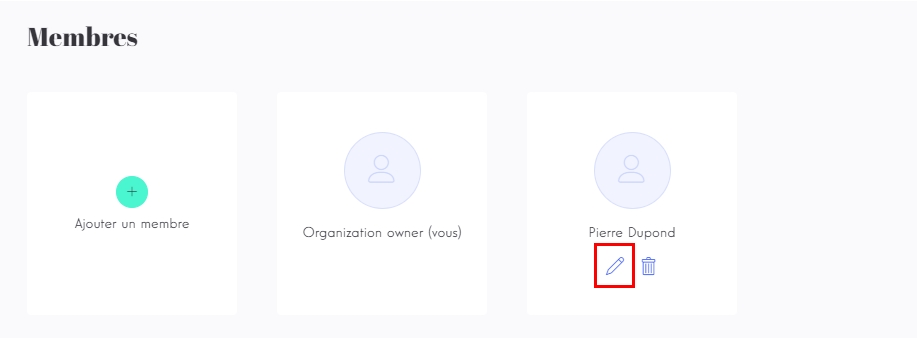
Update the desired fields and click on Mettre à jour.
# Remove a member
Click on the delete icon in the card of the user to remove.
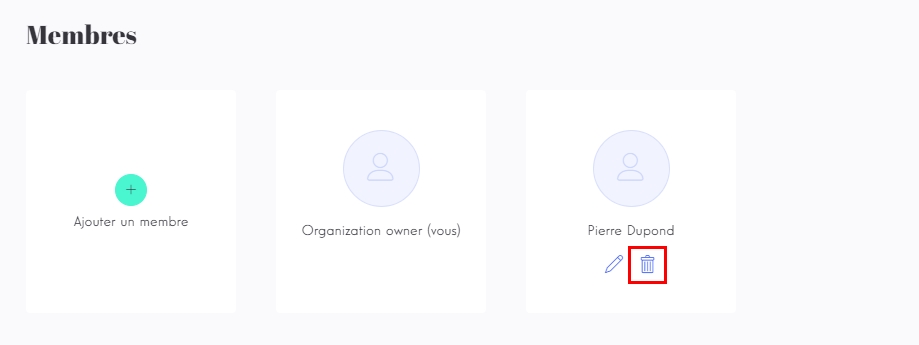
Click on Confirmer to permanently delete the user and remove it from your organization.